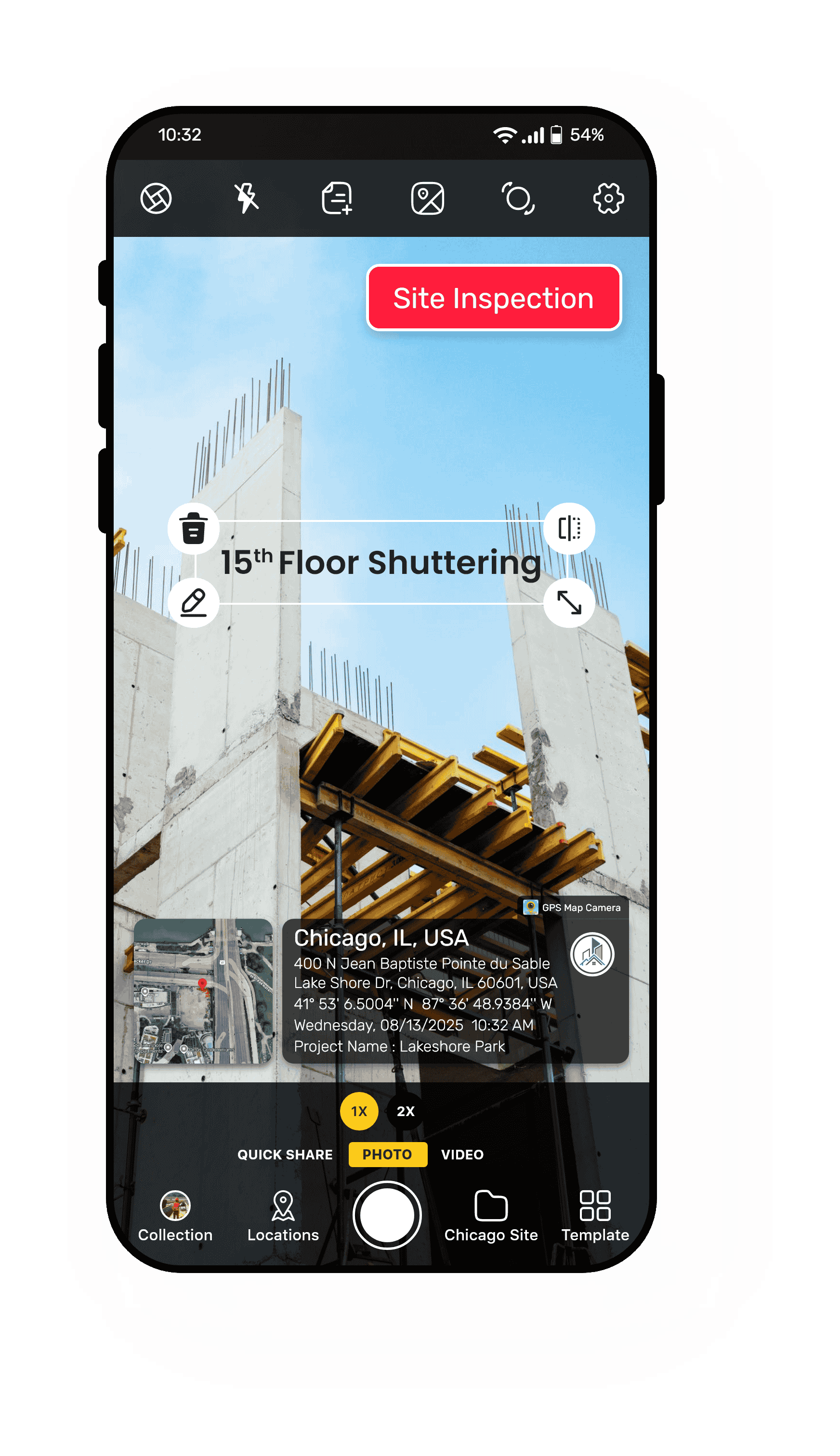
Add Text Feature to Write What Matters on Every Photo
Sometimes a photo needs a little extra explanation or a special note; that’s where the Add Text feature comes in. GPS Map Camera lets you stamp custom text directly onto your images, so you can add details, reminders, or context without extra effort. Whether it’s a project name, an important note, or a quick hashtag, your photos speak louder and clearer.
Why Adding Text on Photos Matters:
- Share Important Info — Add details that tell the story behind the photo.
- Make Things Clear — Help others understand what the photo shows.
- Use Anywhere — Perfect for work reports, travel memories, or event pictures.
- Easy to Use — Pick your words, choose where to put them, and make your photo look just right.
From field reports to travel stories, adding your own text helps you communicate exactly what matters — directly on the photo itself.
Quick Share—Send Photos with Live Google Map Location Links
With our Quick Share feature, every stamped photo you take can be sent along with an embedded Google Maps location link. This means that when someone receives your photo, they can click the link and see the exact spot where it was taken on the map.
Why Quick Share is a Game-Changer:
- Instant Proof — Send your client, colleague, or friend a photo they can verify in seconds.
- Google Maps Integration — One click opens the exact location in Google Maps.
- Perfect for Work & Travel — Whether confirming a site inspection or sharing a travel spot, the location proof is clear.
- No Extra Steps — The link is automatically generated and attached to your stamped image for effortless sharing.
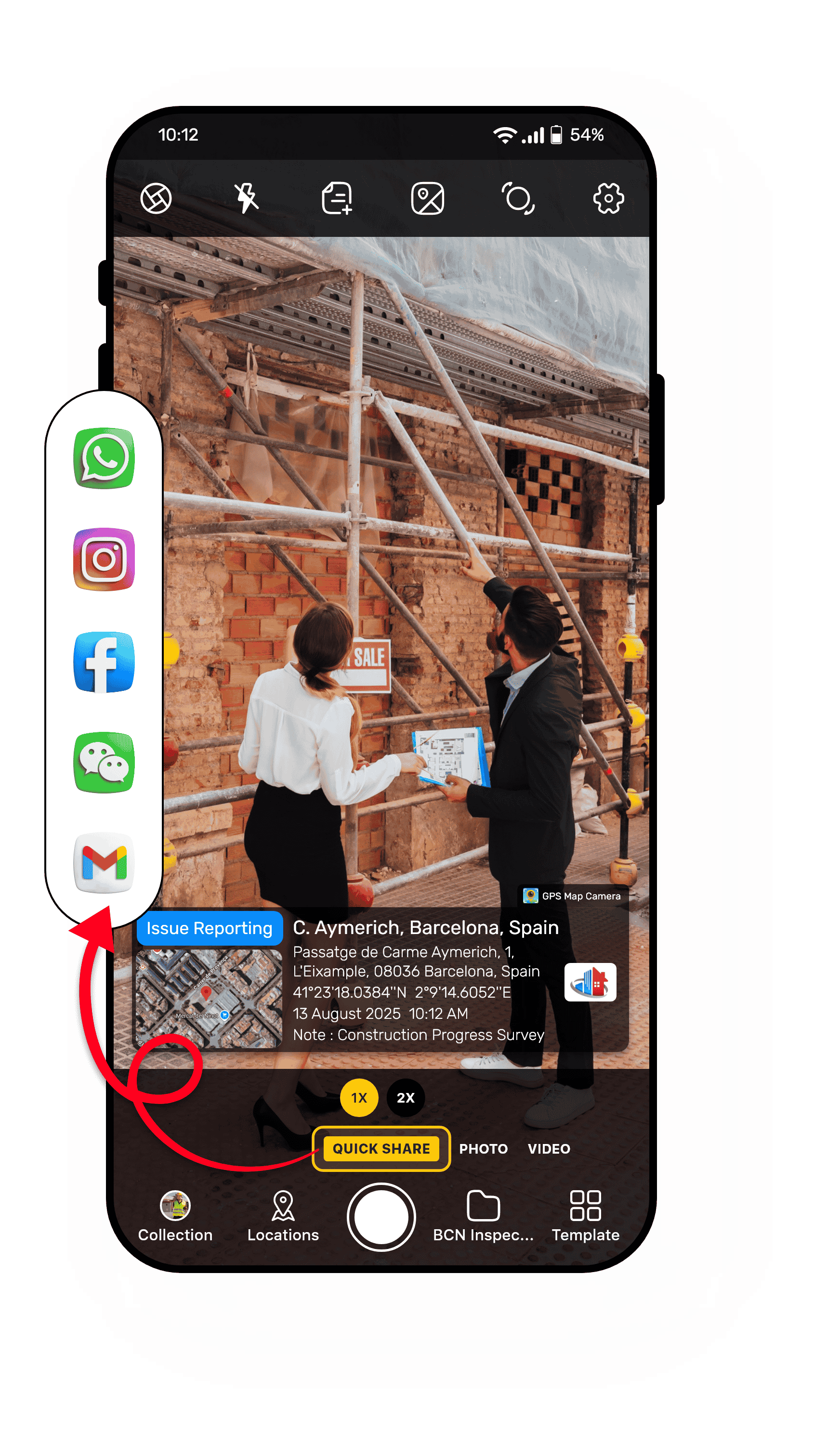
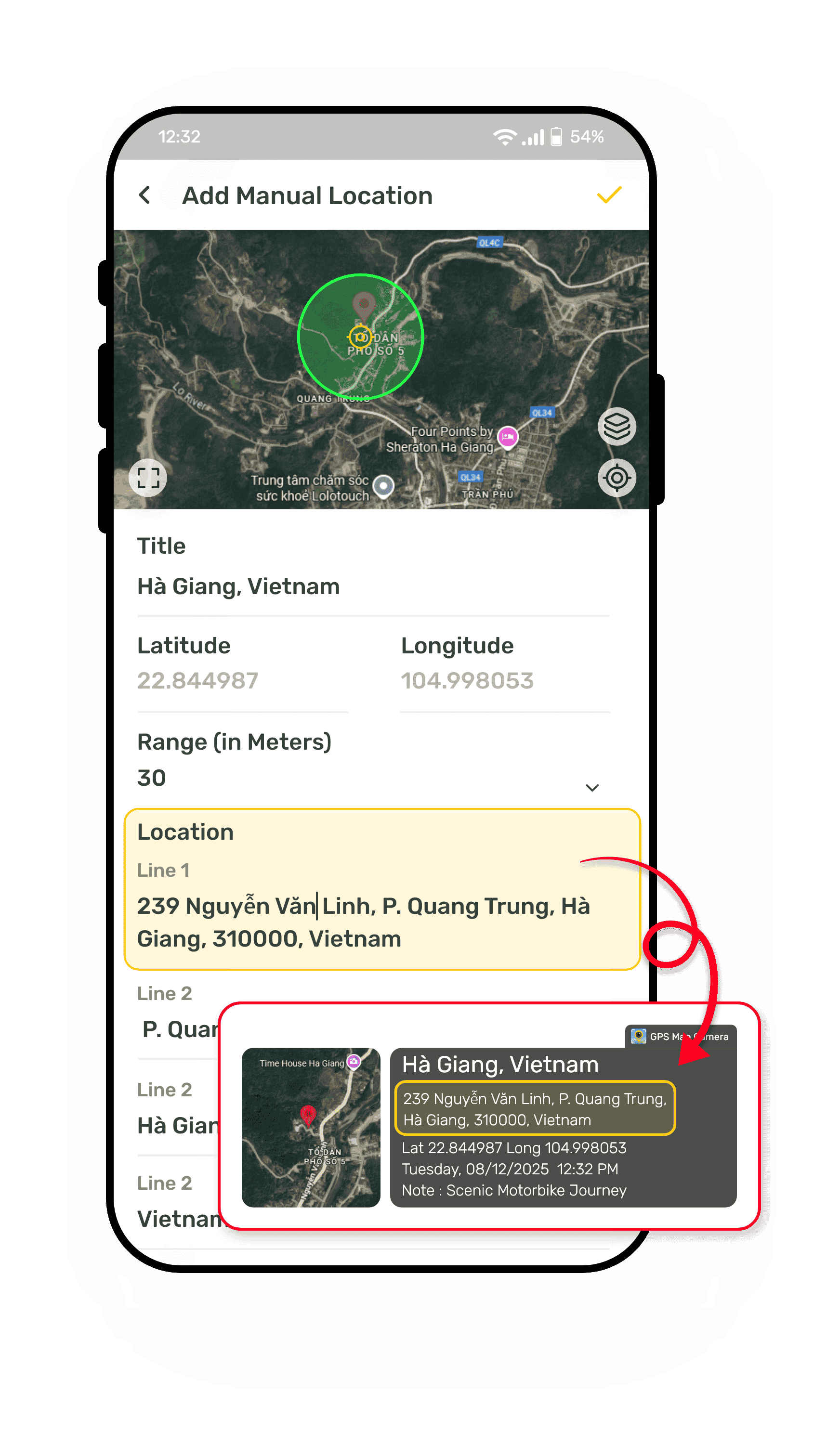
Name the Location you Want in the Photo, so it Shows Exactly
Manually name the location on your photos to match the exact place you want to show. This helps keep your photo records accurate and meaningful for work, travel, or personal use. Whether it’s for project documentation or sharing memories, you control what place appears. Manual location ensures every photo location tells the right story.
Why Manual Location Is Useful:
- Fix Location Errors — Correct the spot if the GPS is off.
- Show Important Places — Add locations for nearby or related sites.
- Keep Records Clear — Make sure your photos have the right place for reports or proof.
- Simple to Use — Pick a nearby location on the map, and it appears on your photo.
Take control of your photo’s location to make your images accurate and reliable every time.
Save Photos Automatically into the Right Folder so they Stay Organized while capturing
Save your photos automatically into the folder you choose, keeping everything organized from the moment you capture them. This feature helps you separate work, travel, and personal images so nothing gets mixed up. It’s perfect for professionals who need neat records and for anyone who wants a clean, easy-to-navigate gallery.
Why Select Folder Matters:
- Stay Organized — No more digging through mixed-up photos.
- Save Time — Photos go straight to the folder you want.
- Perfect for Professionals — Keep project photos neat and easy to find.
- Simple Setup — Just pick your folder, and the app does the rest.
a cleaner photo gallery where everything is in the right place from the start.
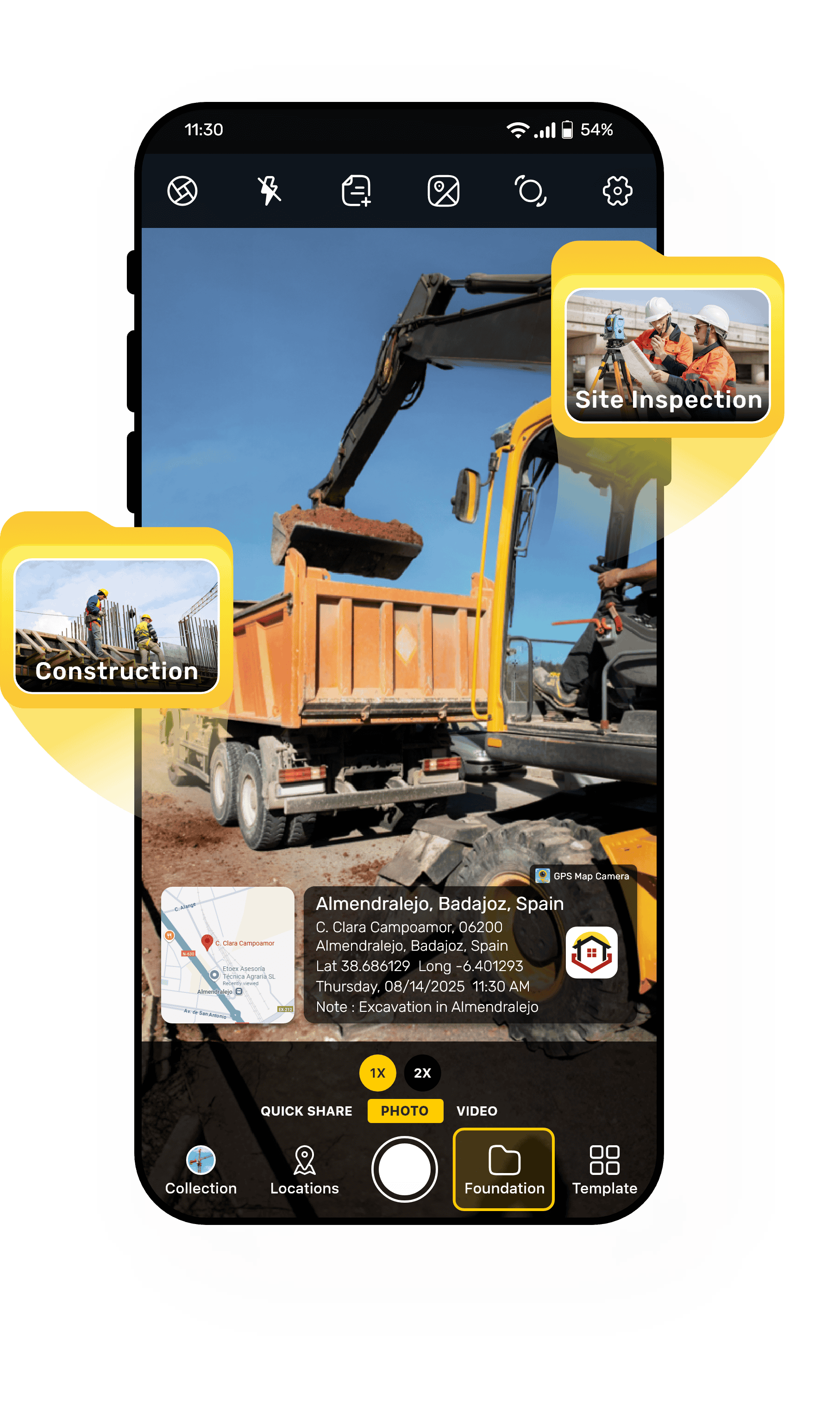
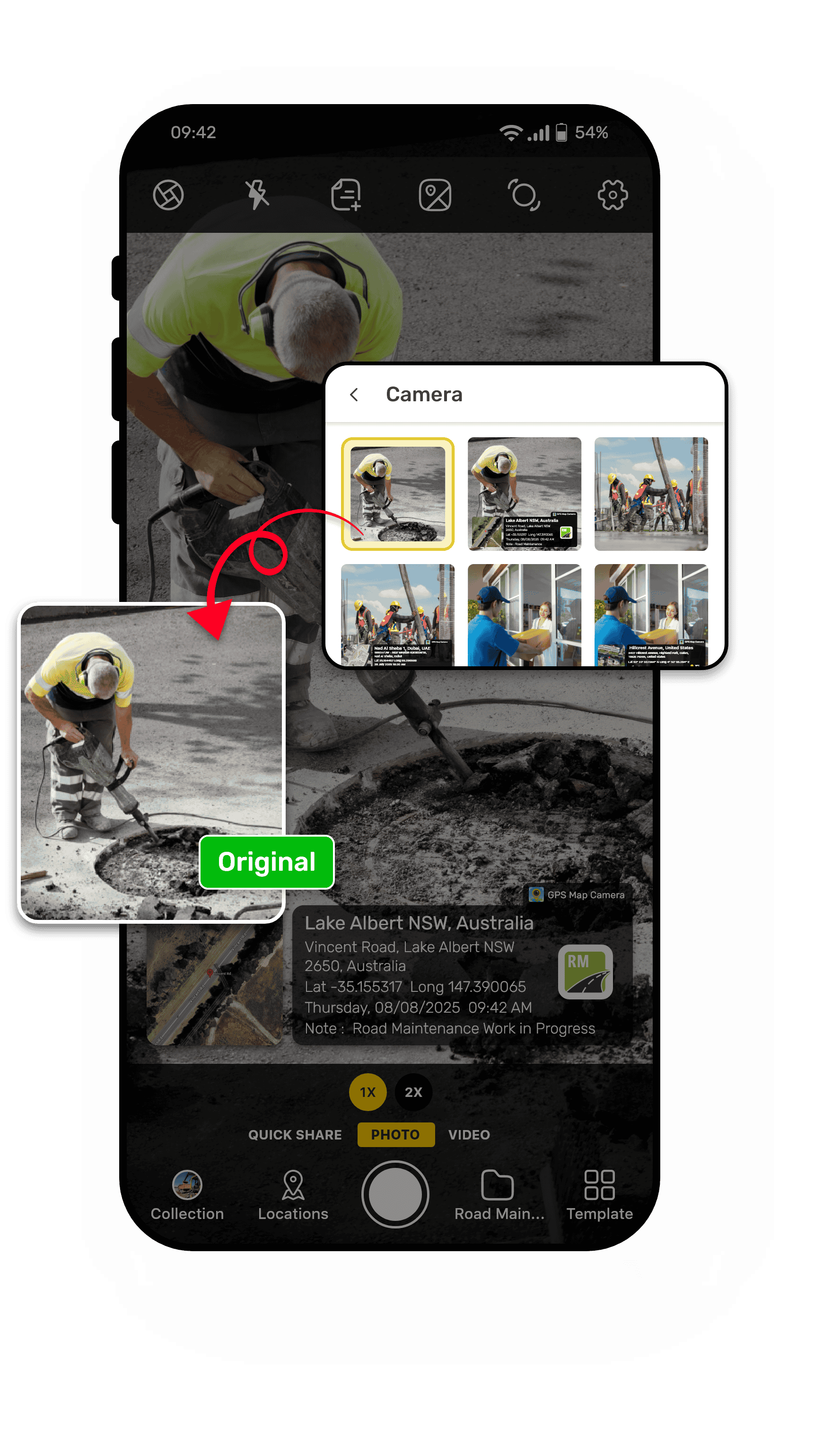
Save Original Photo—Keep Both Stamped and Unstamped Photos
Sometimes you need the authenticity of a stamped photo, and sometimes you need the clean, original image. With GPS Map Camera’s Save Original Photo feature, you don’t have to choose—you get both automatically. No need to take the same shot twice; both photos are saved instantly.
Whether you’re documenting a project site, capturing memories, or preparing marketing materials, Save Original Photo ensures you never lose the raw image while still delivering full authenticity when needed.
One click, two photos—proof and perfection in the same moment.
Date & Time—Multiple Formats for Every Need
Not all photos are for the same purpose, and neither is the date and time format. GPS Map Camera gives you the flexibility to choose from multiple date and time formats so your stamped images match your style, documentation requirements, or regional standards.
When you enable the Date & Time feature, you can:
- Select from various display styles — from compact numeric formats (DD/MM/YYYY) to full-text styles (Monday, 12 August 2025).
- Show time in 12-hour or 24-hour format.
- Include time zones (GMT, UTC) for global accuracy.
- Match international or local formatting standards for reports, documents, or personal use.
Why Multiple Date & Time Formats Matter:
- Professional Compliance — Use formats required for legal or corporate documentation.
- Global Sharing — Adapt stamps for international audiences without confusion.
- Personal Style — Choose a look that fits your image’s theme or design.
Whether you’re filing a report, submitting project photos, or sharing a travel memory, the right date and time format ensures your image is clear, professional, and easy to verify.
Because every moment deserves to be recorded your way.
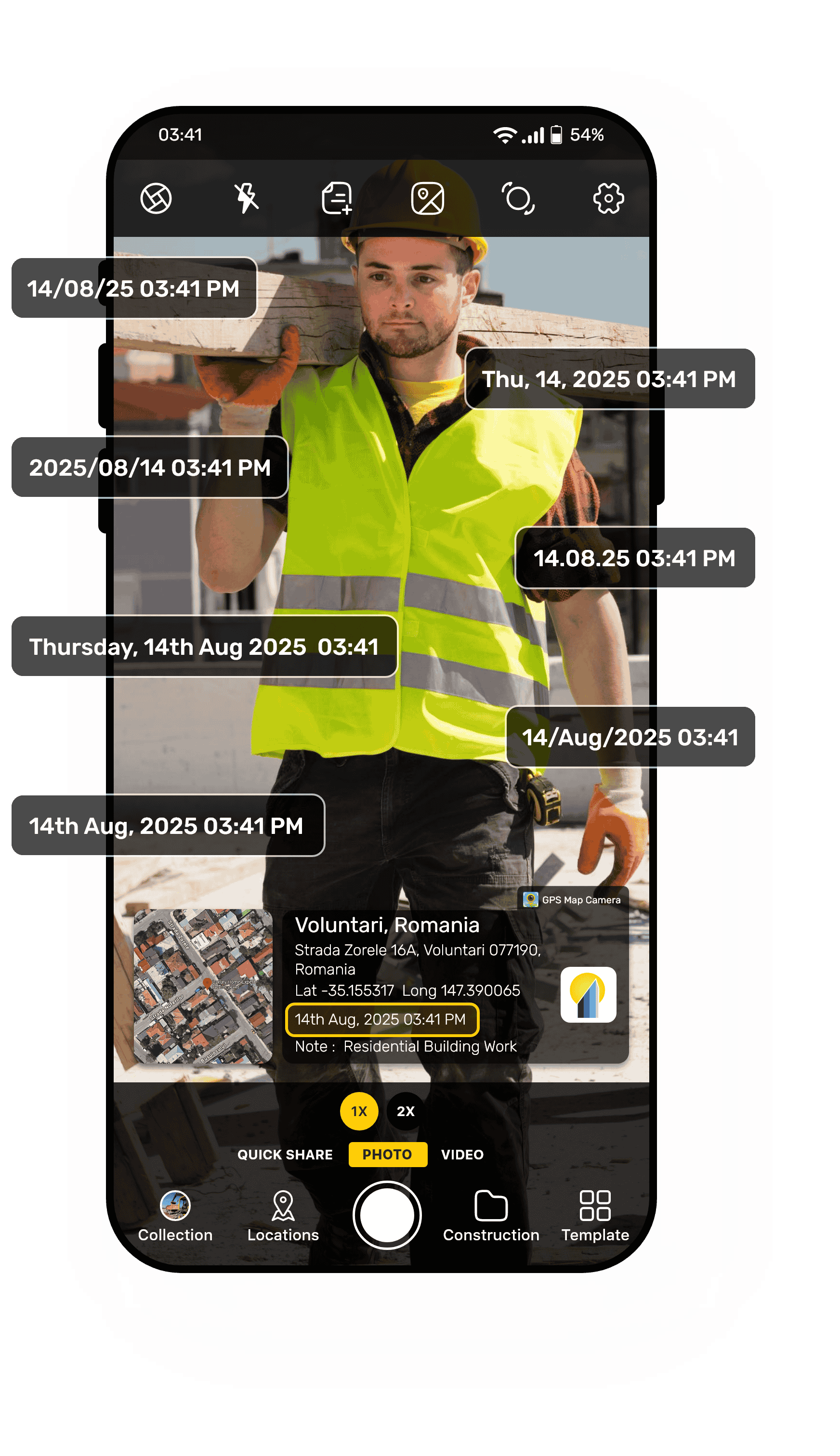
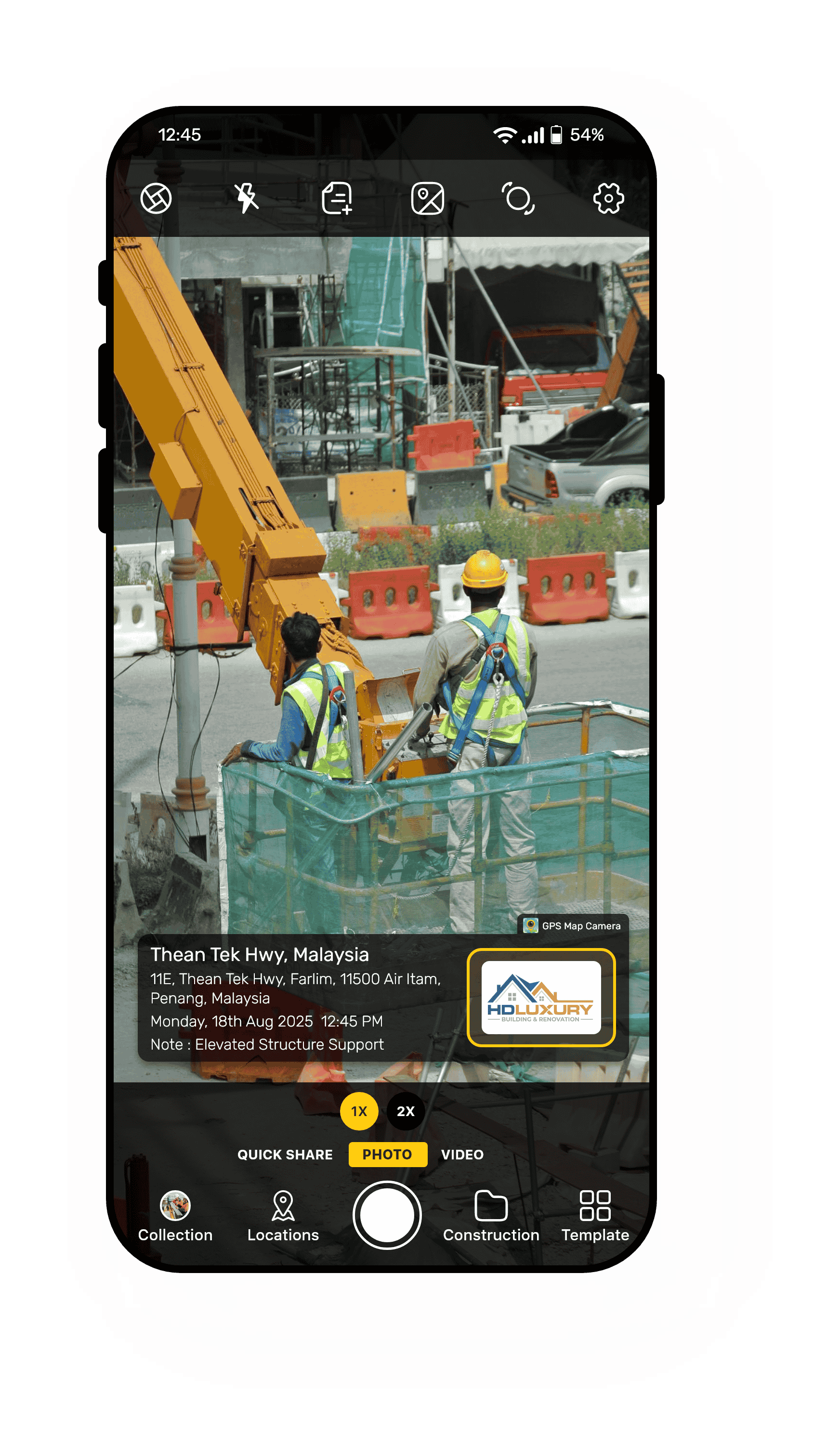
Add Your Brand Logo to Every Photo You Capture
Turn every photo you capture into a branded, professional image with GPS Map Camera’s Logo feature. Whether you’re a business, freelancer, or content creator, adding your logo directly onto stamped photos ensures your work is instantly recognizable and protected.
Why the Logo Feature Matters:
- Brand Recognition — Every photo you share promotes your business.
- Content Protection — Discourage unauthorized use of your images.
- Professional Presentation — Ideal for reports, marketing, real estate listings, and project updates.
- Time-Saving — No need to add watermarks manually after capturing.
From real estate agents showcasing properties to construction firms sharing site updates and bloggers publishing content, the logo feature ensures that your photos carry both proof and personality.
Your photos, your brand—stamped together for maximum impact.
Add Person’s Name on Every Photo for Easy Identification
Sometimes, knowing who is in the photo is just as important as knowing where and when it was taken. Your photos are more than just images—they’re proof of who was there and when. With the GPS Map Camera’s Person Name feature, you can easily stamp an individual’s name directly onto the photo for clear identification. Perfect for official reports, attendance records, ID verification, or event documentation.
Why Person Name Stamping Is Useful:
- Official Documentation — Identify workers, participants, or team members in field photos.
- Event Coverage — Label attendees or speakers for easy reference.
- Worksite Proof — Verify who was present at a specific location and time.
- Personal Memories — Add names to group photos for keepsakes and storytelling.
Whether you’re managing a project site, conducting surveys, tracking attendance, or recording special moments, the Person Name feature ensures that your images provide both proof and identity.
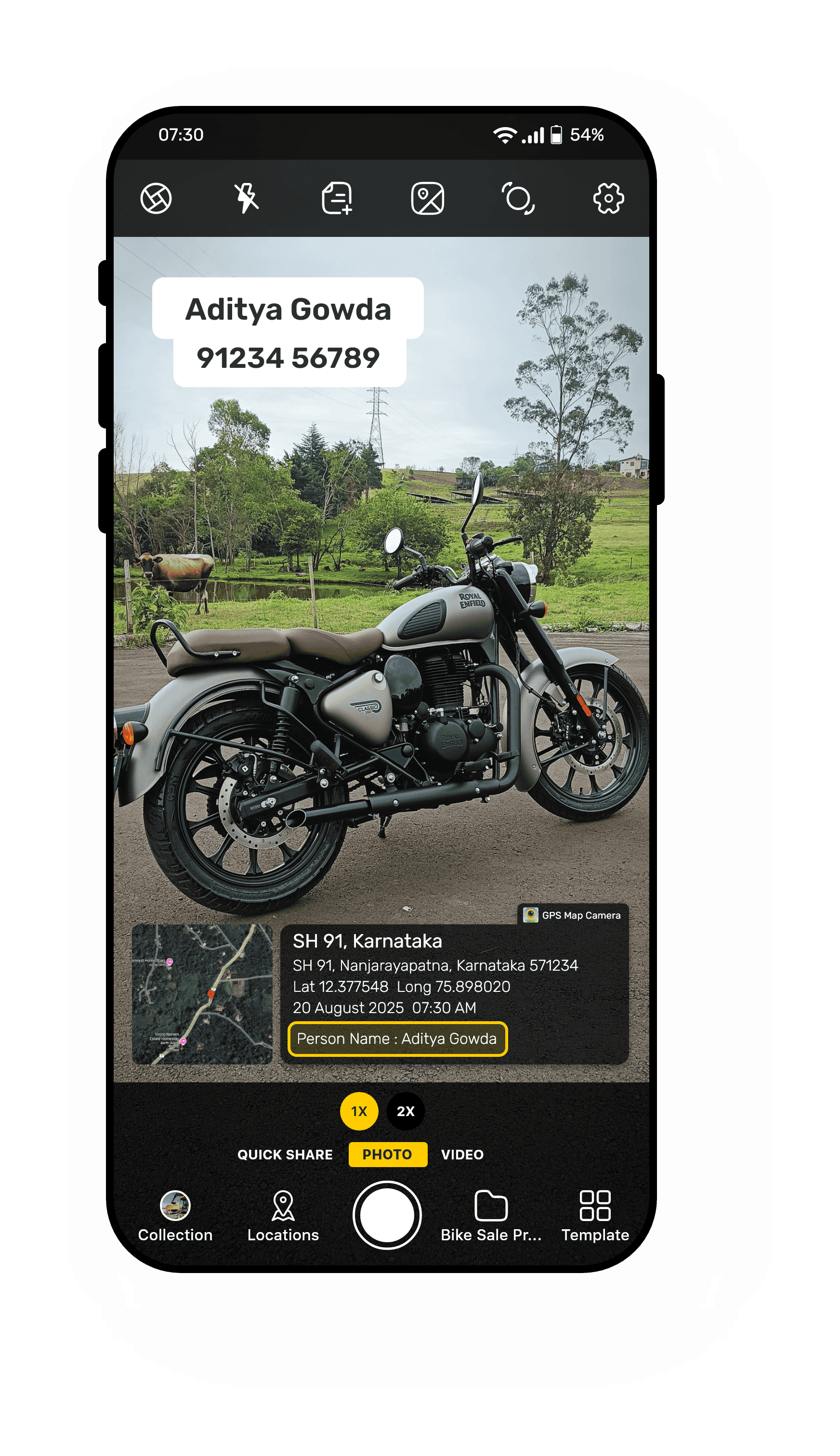
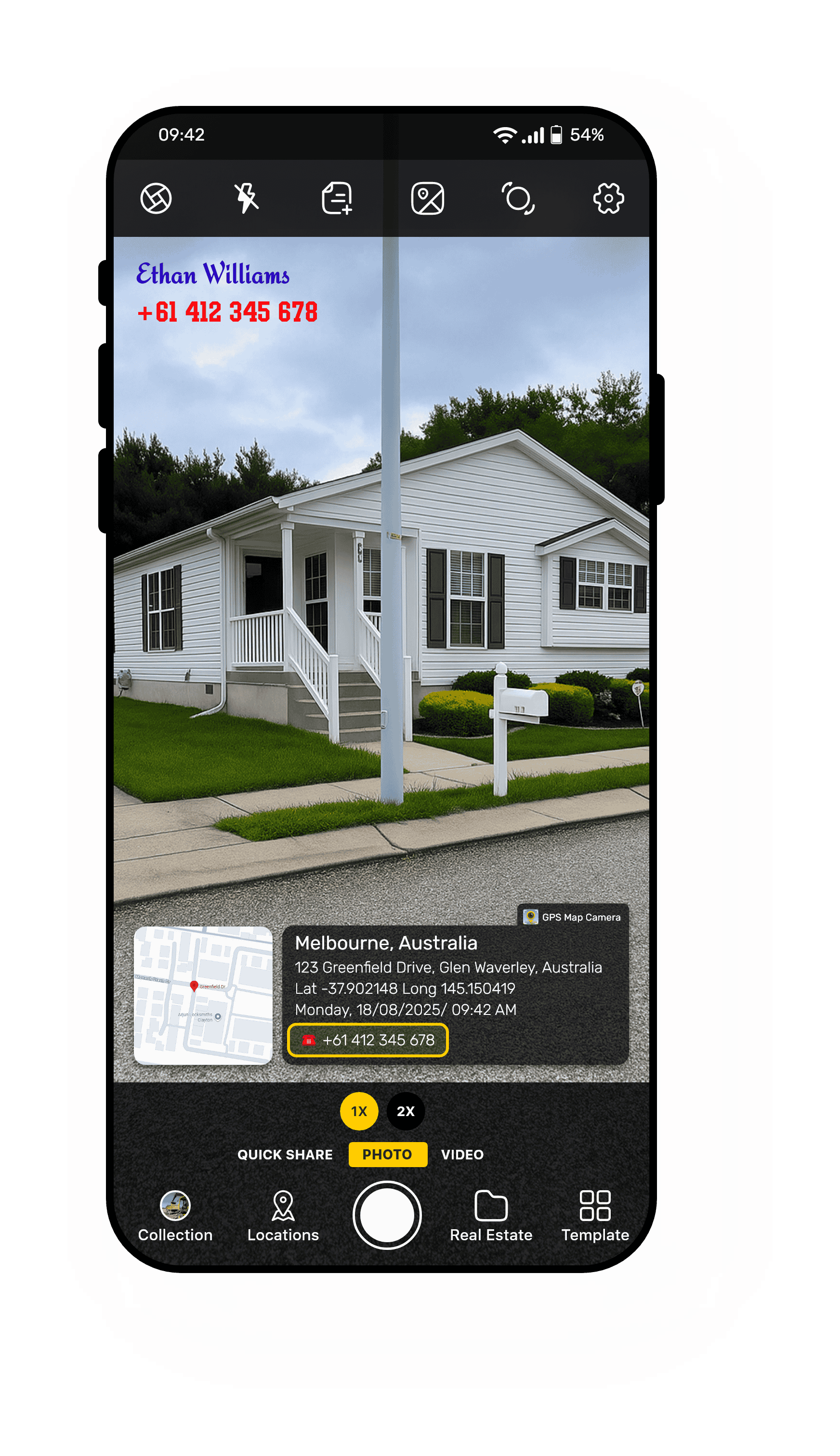
Add Contact Number on Every Photo for Quick and Clear Communication
With the GPS Map Camera’s Contact Number feature, every photo you share can also provide a way for people to reach you, right on the image itself. Whether it’s for business inquiries, client follow-ups, or service requests, adding a contact number makes your photos more than just visuals—they become direct connection points.
Why Contact Number Stamping Matters:
- Easy Communication — Share your contact info right on the image for quick callbacks or inquiries.
- Professional Convenience — Perfect for real estate agents, service providers, or event organizers who want to stay connected.
- Business Leads — Share property, product, or service images that already have your number on them.
- Time Saver — No need to send separate contact details; everything’s right there on the photo.
From real estate listings to field inspection reports, event coverage, and service promotions, the Contact Number feature makes sure your audience always knows how to reach you, without opening another app or searching online.
Your work speaks for itself—and now, it can also speak to you.
Show the Direction with Compass Stamps on Your Photos
Knowing the direction you’re facing can be just as important as the location itself. The Compass feature adds a clear direction stamp on your photos, showing which way you were pointing when you took the shot. This helps with navigation, site surveys, or travel memories.
Why Compass Stamps Are Helpful:
- Easy Orientation — See the exact direction of the photo at a glance.
- Travel Insights — Remember which way you were facing on your trips.
- Clear and Simple — The compass shows north and your photo’s direction easily.
Add direction info to your photos for a complete picture of where and how you captured the moment.
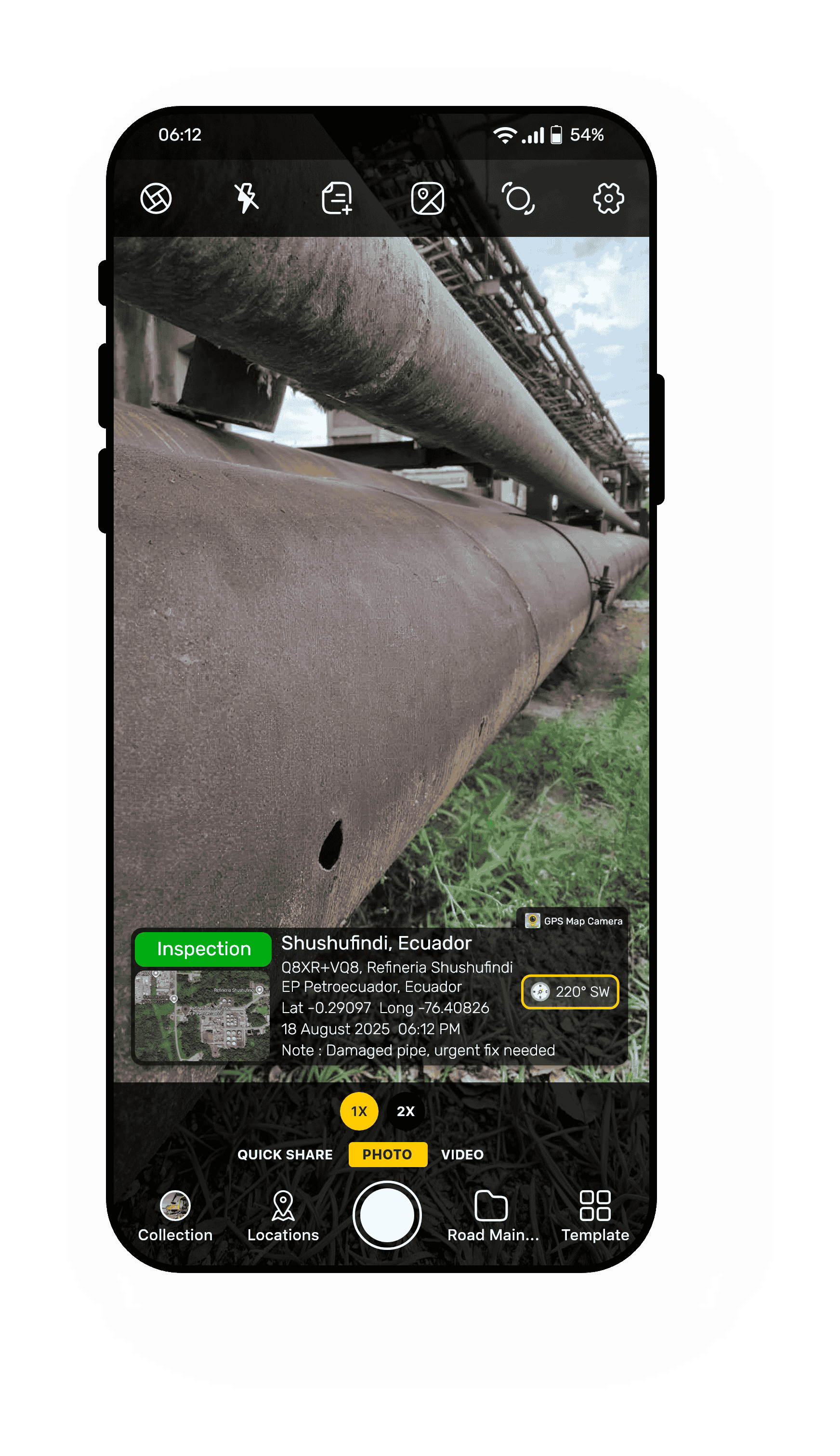
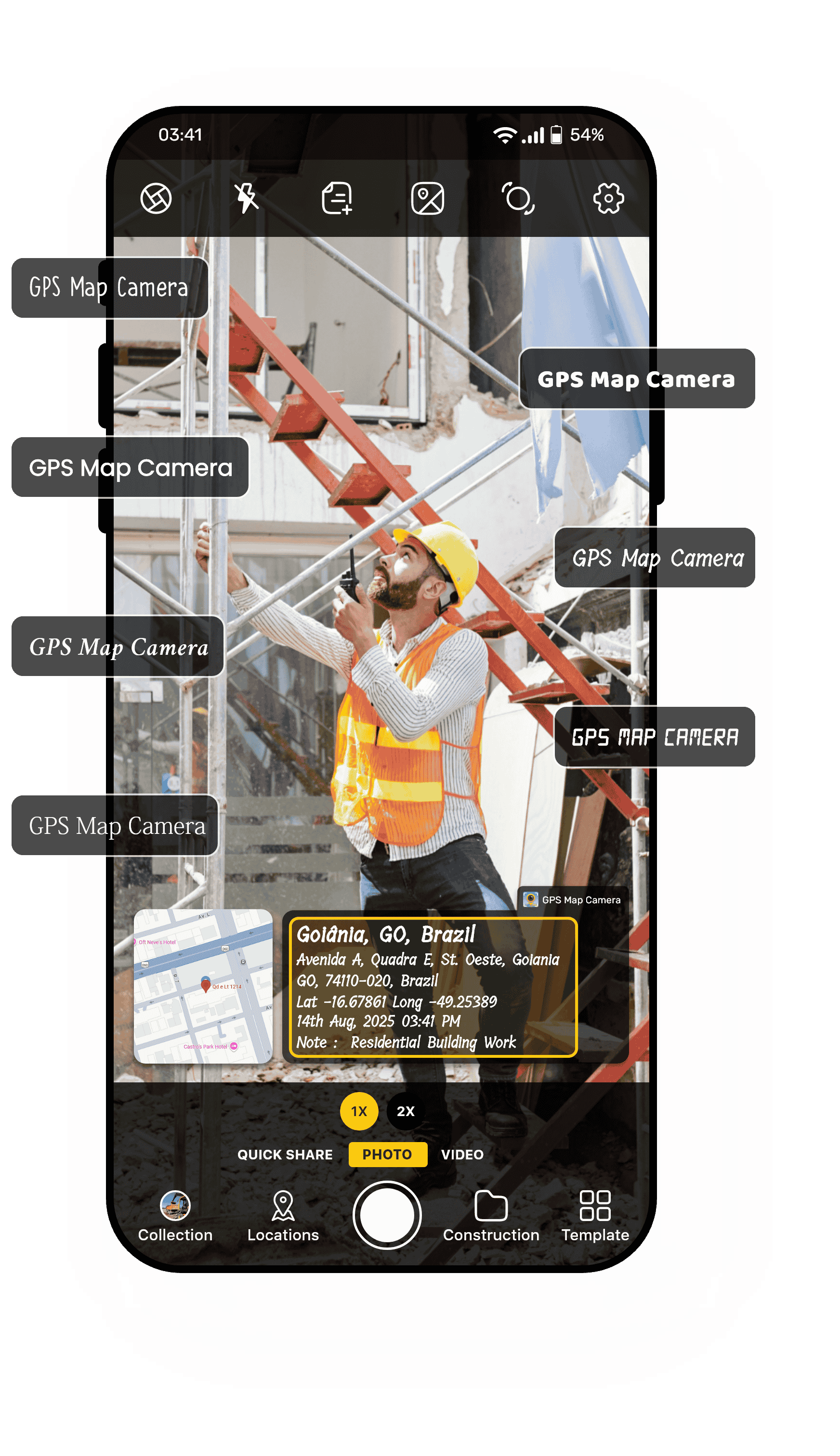
Select a Font That Makes Stamp Text Easy to Read
Your photos should look just how you want them to. With the Font Style feature, you can pick different fonts for your stamps, making your images unique and easier to read. Whether you want something bold, elegant, or casual, this feature lets you match your photo’s vibe perfectly.
Why Font Style Matters:
- Personalize Your Photos — Find a font that fits your style or brand.
- Improve Readability — Make sure the stamp is clear and easy to see.
- Flexible Options — Choose from many font types to suit any occasion.
- Professional Look — Create polished images for reports, marketing, or social sharing.
Make photos uniquely yours by choosing the perfect font style for your stamps.
Pick the Perfect Stamp Color to Match Your Photos.
Your photo stamps should stand out but also look good. With the Stamp Color feature, you can choose the color of your location, date, and other stamps to make sure they are easy to see and match your photo’s style. Whether you want bright colors or something subtle, this feature gives you the choice.
Why Stamp Color Matters:
- Better Visibility — Pick colors that show clearly on any background.
- Match Your Style — Choose colors that fit your brand or photo theme.
- More creativity — stamps to make your photos unique.
- Professional Appearance — Create clean, eye-catching images for work or sharing.
Make your photo stamps look just right with the perfect color choice.
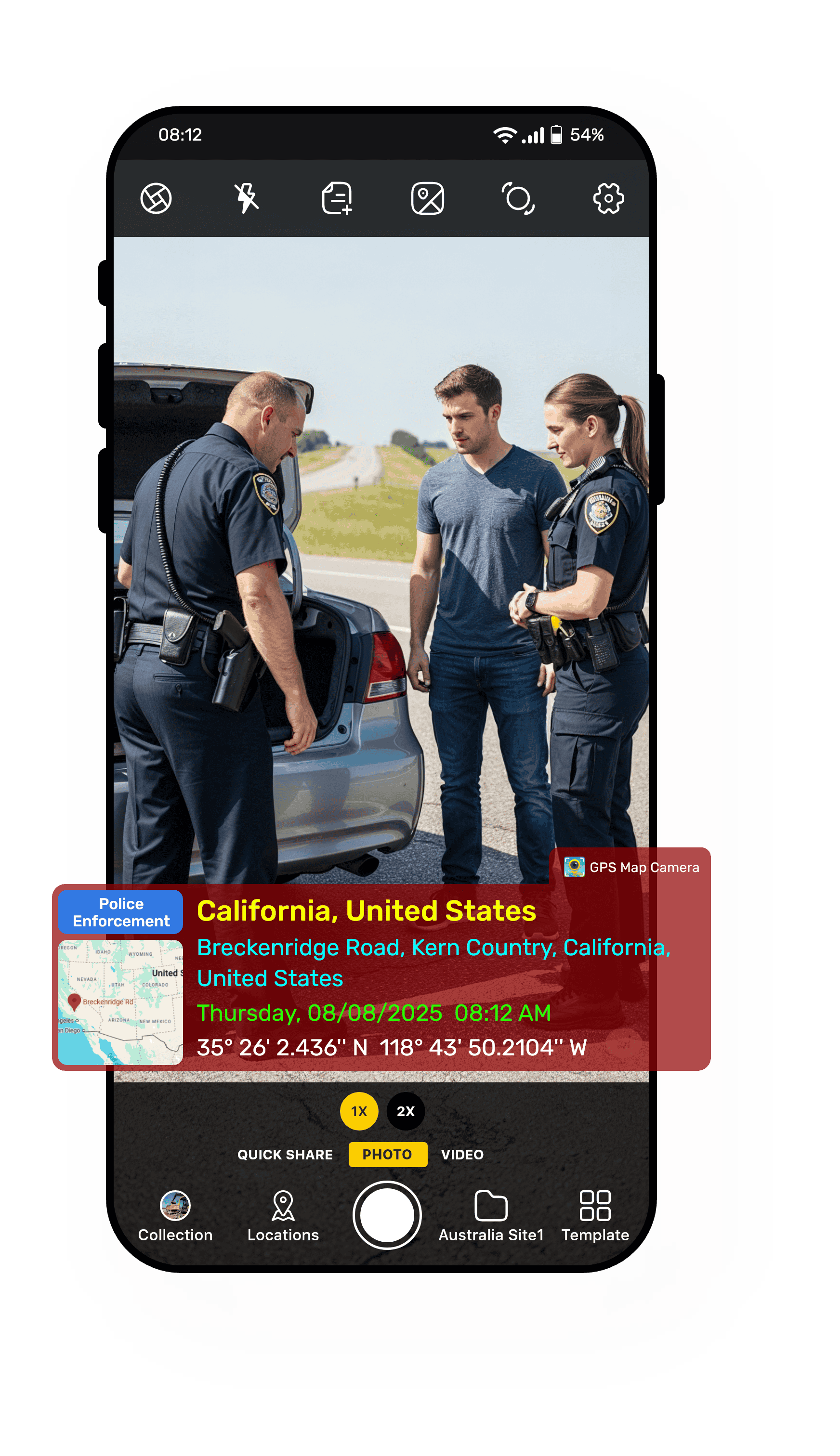
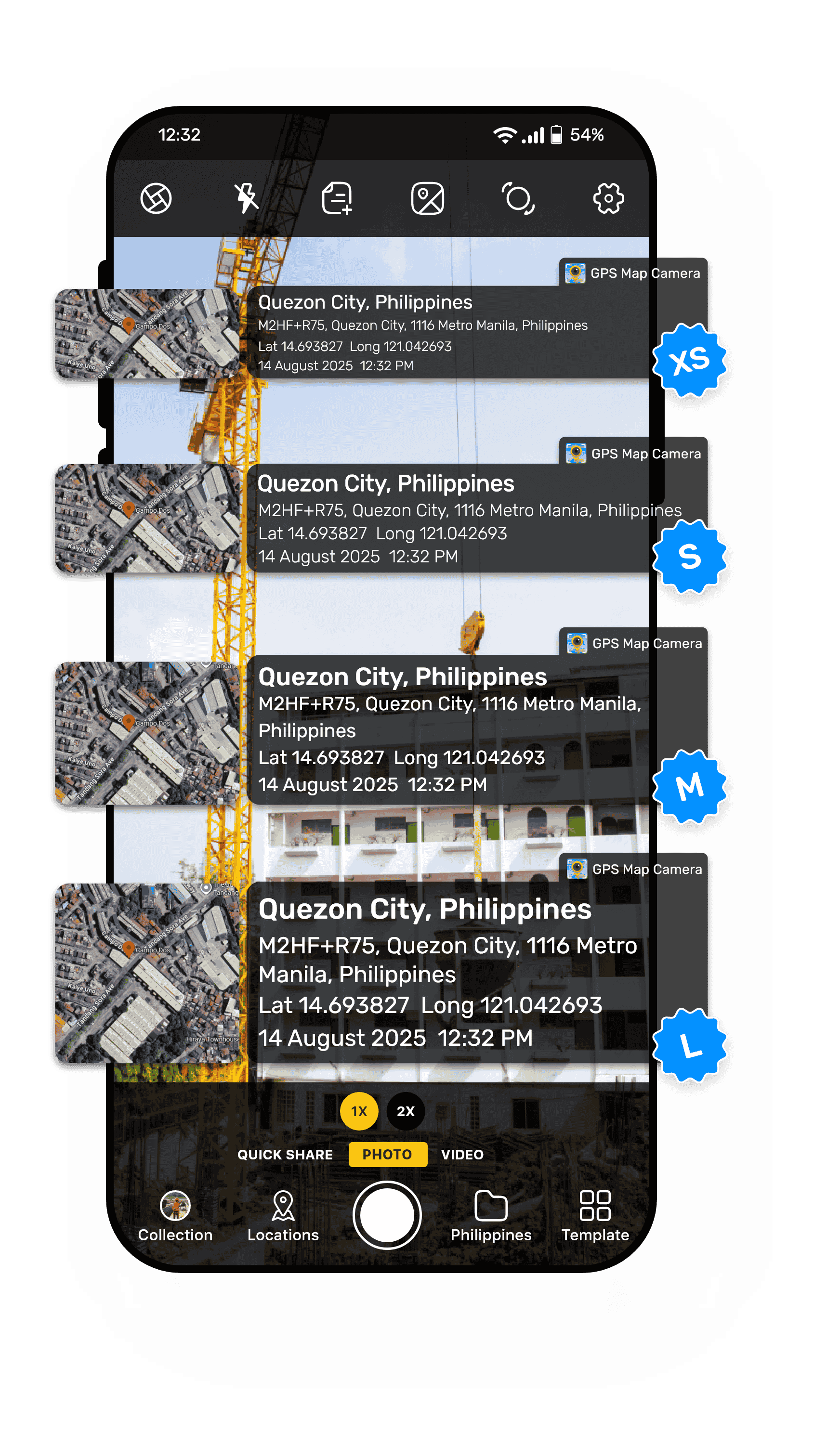
Adjust Stamp Size to Make Stamp Details Big and Clear or Small and Subtle
Every photo is different, and sometimes the size of your stamps needs to match. With GPS Map Camera’s Stamp Size feature, you can easily resize your stamps to fit the purpose of your photo. Adjust without affecting the clarity of the text or details. Make stamps discreet for personal photos or prominent for official documentation.
Why Stamp Size Matters:
- Perfect Fit — Make stamps larger or smaller to suit each photo.
- Clear Details — Ensure information is easy to see without covering too much.
- Custom Look — Adjust size for a balanced, professional image.
- User-Friendly — Simple controls to find the size that works best.
Control your photo stamps so they’re always clear, neat, and just the right size.
Stamp Position—Place It at the Top or Bottom of Your Photo
Sometimes the best spot for your photo stamps is either at the top or the bottom. With the GPS Map Camera’s Stamp Position feature, you can choose to place your GPS, date, time, and other details at the top or at the bottom of your image for the perfect balance between proof and presentation.
When you Enable this Feature, you can:
- Switch between top or bottom placement instantly.
- Avoid covering important parts of your photo.
- Match stamp placement to your design style or documentation needs.
Stamp Position ensures your details are visible without compromising the beauty or clarity of your image.
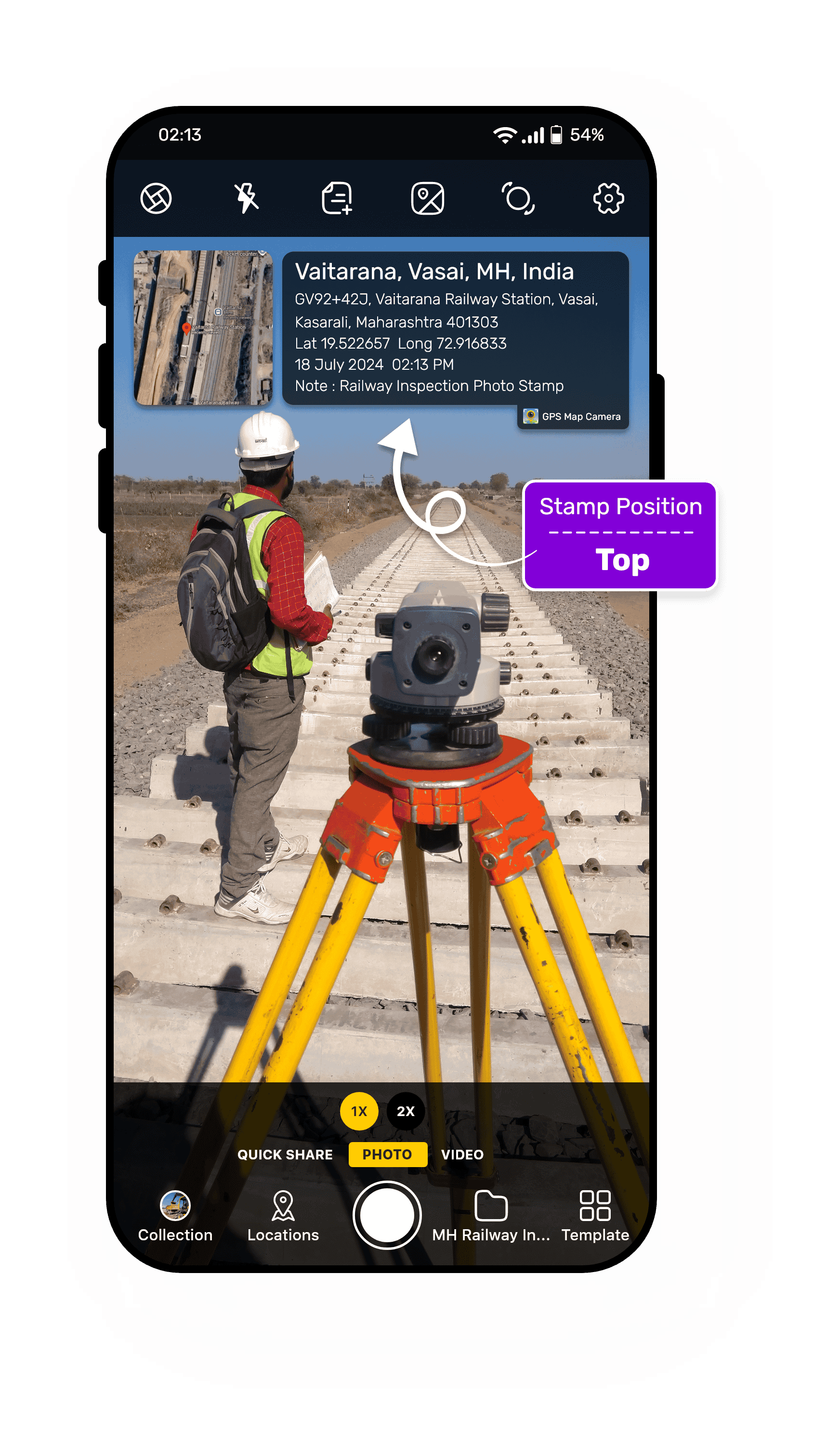
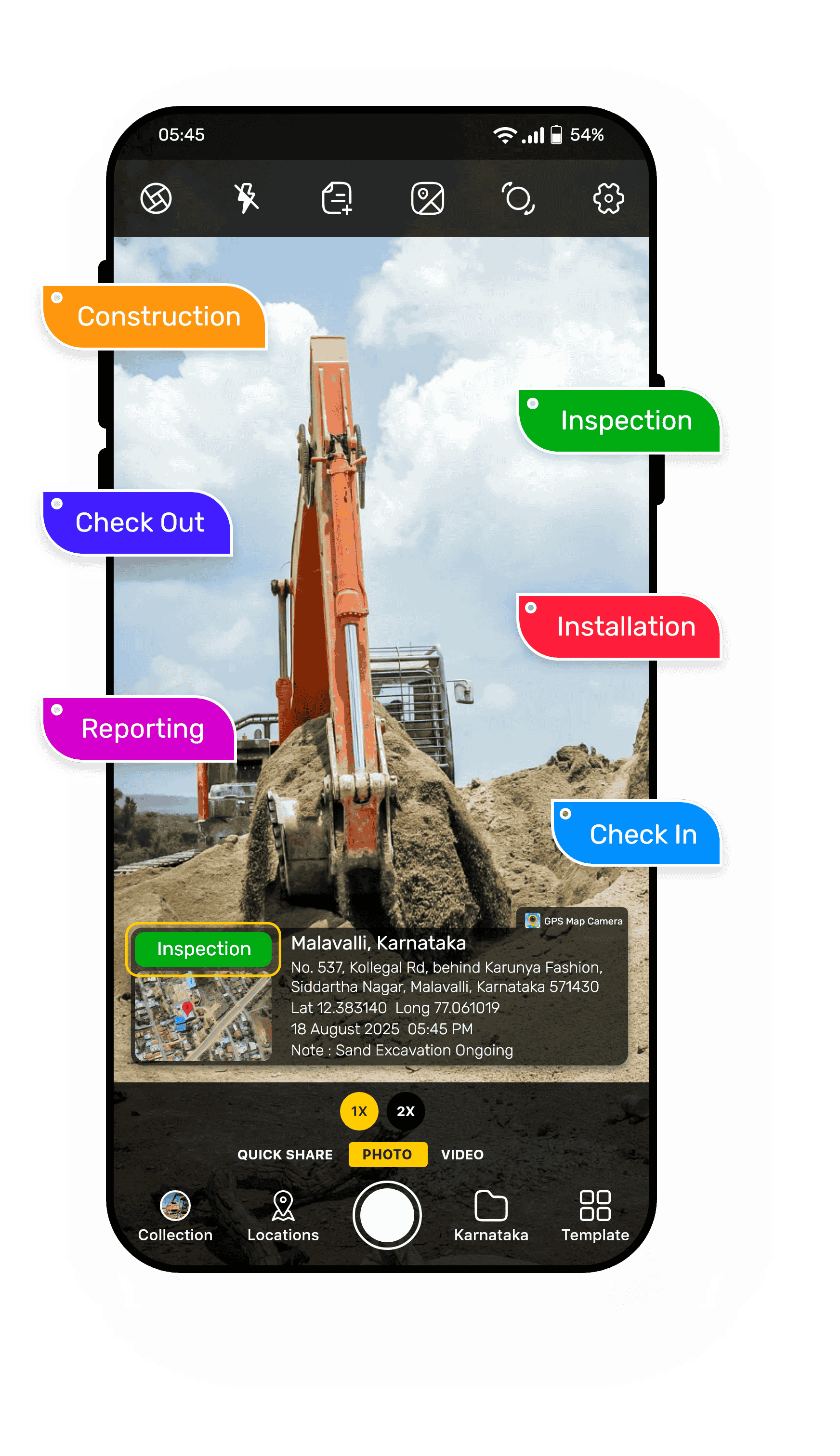
Reporting Tag – Add Work Status in Your Photo Stamp for Clear Reporting
For professionals, a photo isn’t just a picture—it’s a record of work progress. With the GPS Map Camera’s Reporting Tag feature, you can stamp your photos with clear status updates such as “Check-In,” “Check-Out,” or “Work Completed” so your images double as instant activity reports. Provide instant proof of your presence and task status without separate reporting tools.
Why Reporting Tag is Valuable:
- Construction & Field Teams — Document when a worker arrives, leaves, or finishes a task.
- Service & Maintenance Jobs — Capture proof of service completion with time and location.
- Project Management — Keep visual, time-stamped progress records for accountability.
- Client Communication — Send verified updates without writing lengthy reports.
From site inspections to delivery confirmations and maintenance checks, the Reporting Tag feature makes every photo a mini progress report, ready to be shared and trusted.
Because one stamped image can say exactly where you were and what you did.
Map Scale—Adjust Your Map Zoom for Perfect Detail
Sometimes you need to show the exact street, and other times you want the bigger picture. With GPS Map Camera’s Map Scale feature, you can zoom in or out on the map that appears in your stamp to control how much location detail is visible.
When you use Map Scale:
- Zoom In — Highlight precise streets, landmarks, or site boundaries.
- Zoom Out — Show a wider area for better geographical context.
- Adjust instantly before capturing your photo — no editing required afterward.
Whether you’re pinpointing a specific spot or showing the broader area, Map Scale puts you in control of your photo’s geographic storytelling.
Zoom in for detail, zoom out for perspective—your location, your way.
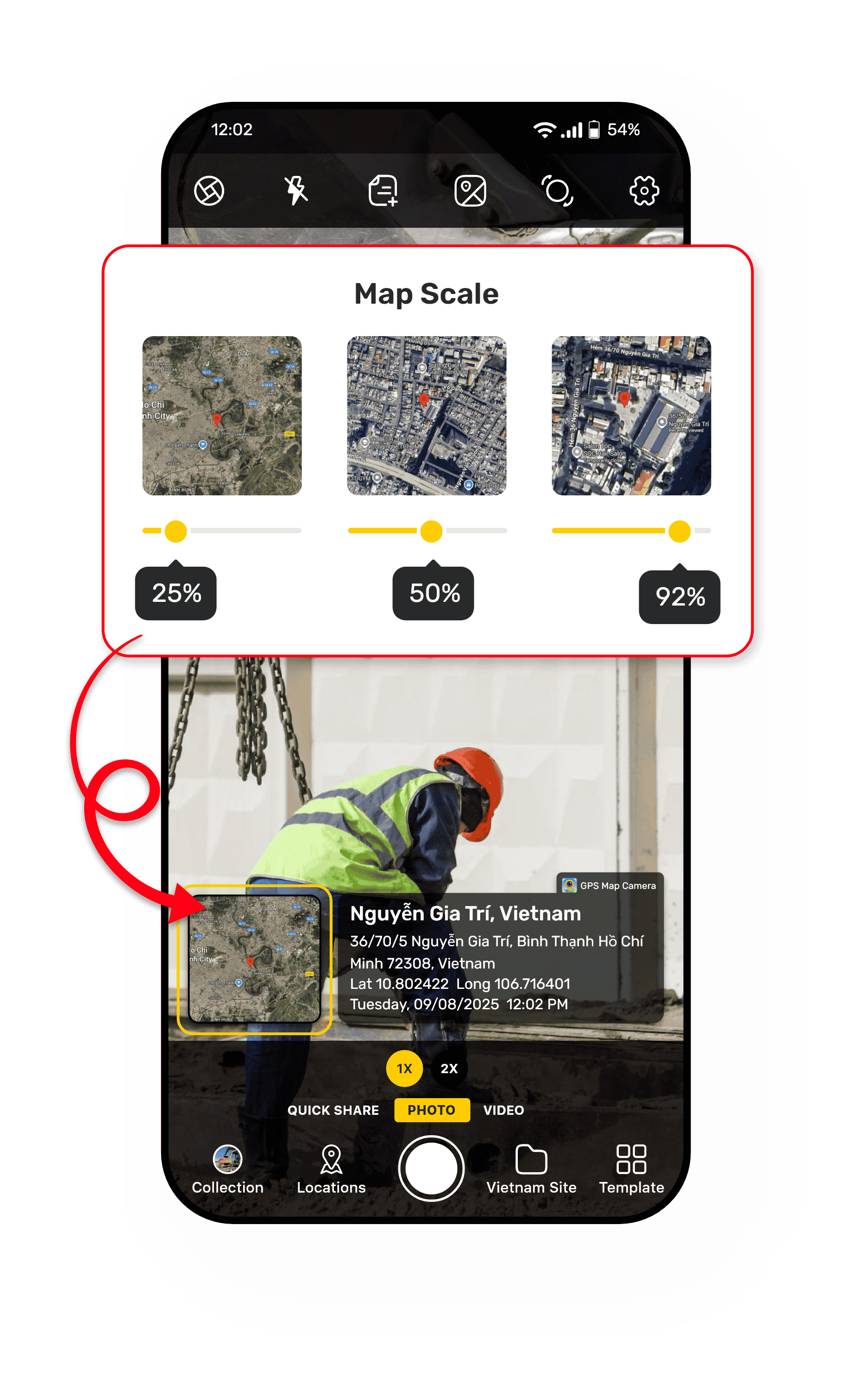
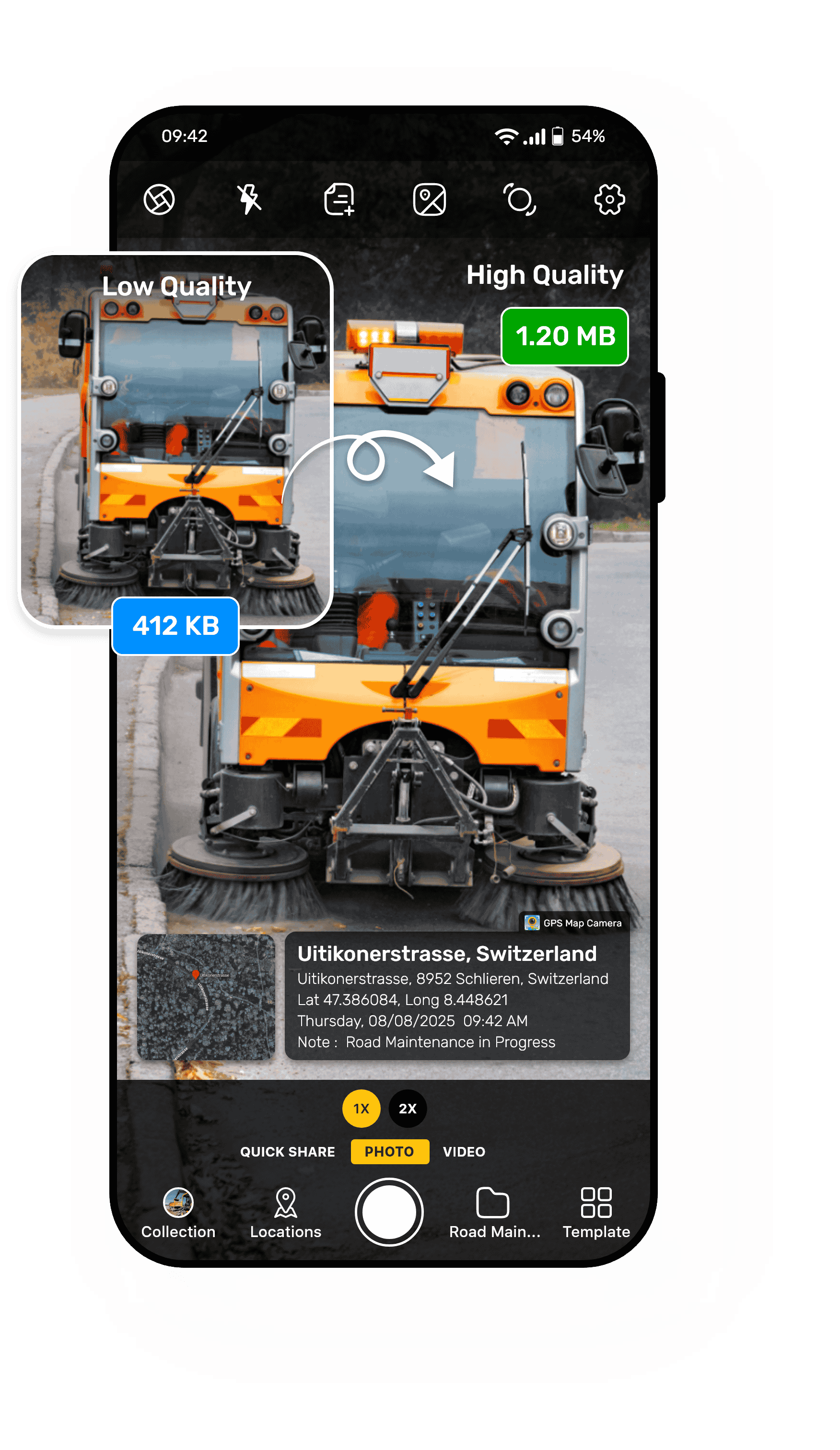
Effortlessly Control Photo Quality for Clarity and Storage
Not every photo needs the same file size or resolution. With GPS Map Camera’s Capture Quality control, you decide the balance between image clarity and storage/sharing size before you capture a photo.
When enabled, you can pick:
- High Quality — Maximum clarity and detail; ideal for printing, reports, zooming, and professional documentation.
- Low Quality — Optimized for speed and storage; ideal for quick sharing, messaging, and long field sessions.
Result: Sharper images, larger file size.
Result: Smaller images, faster uploads.
From site inspections to delivery confirmations and maintenance checks, the Reporting Tag feature makes every photo a mini progress report, ready to be shared and trusted.
Because one stamped image can say exactly where you were and what you did.
Auto-Email Your Photos with Location & Time Proof
When the Email option is turned ON in GPS Map Camera, sharing your stamped photos becomes effortless. The moment you capture a photo, your email app opens automatically—already filled with:
When you use Map Scale:
- Recipient’s email address (pre-set in the app)
- Subject line (pre-set in the app)
- Email details (pre-set in the app)
- Stamped photo with GPS Map Camera
All you have to do is tap “Send”—no searching for contacts, no attaching files manually.
With Email Settings, sending stamped, verified photo reports is as quick as taking the shot. Email Your Proof in One Tap.
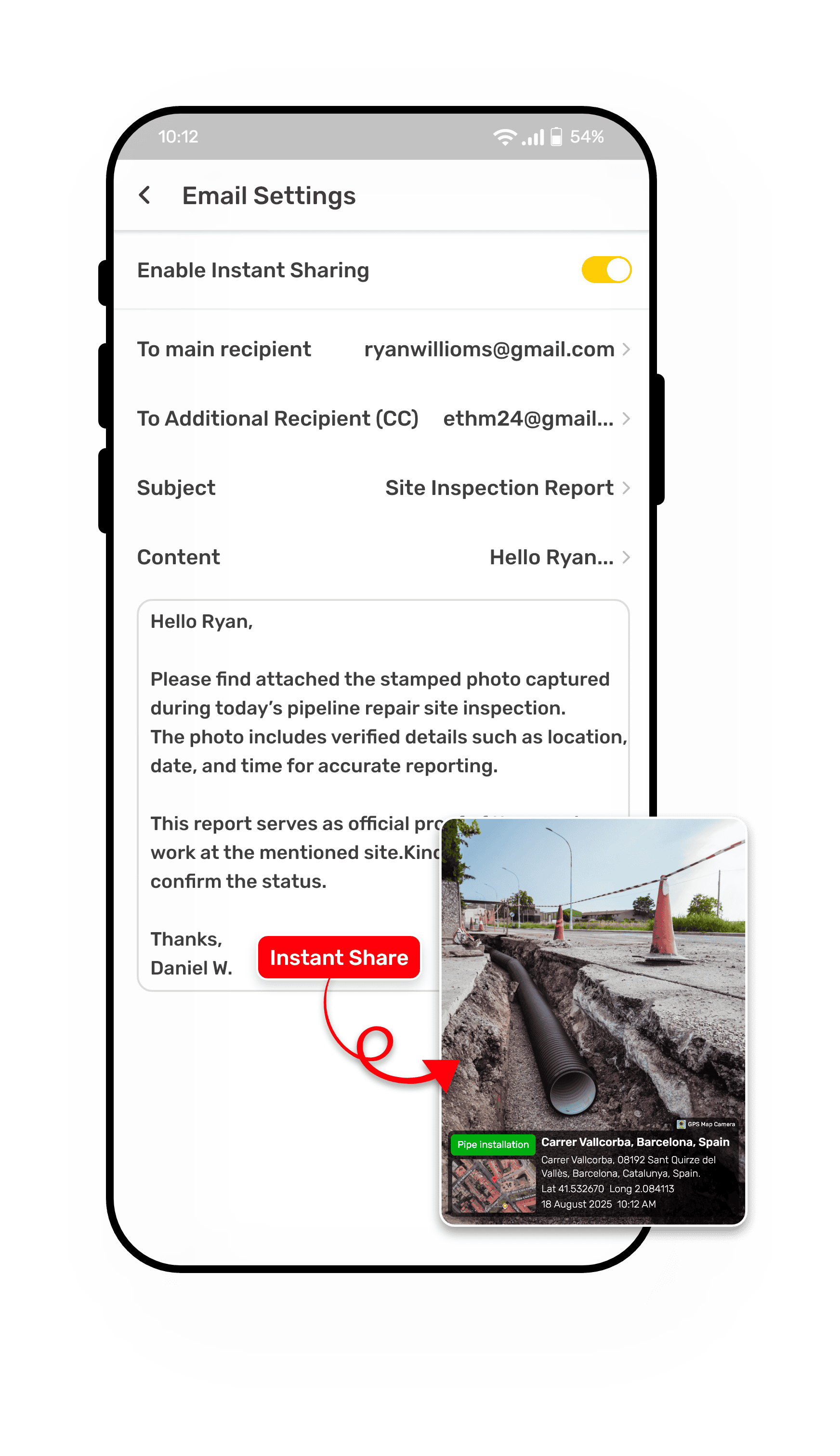
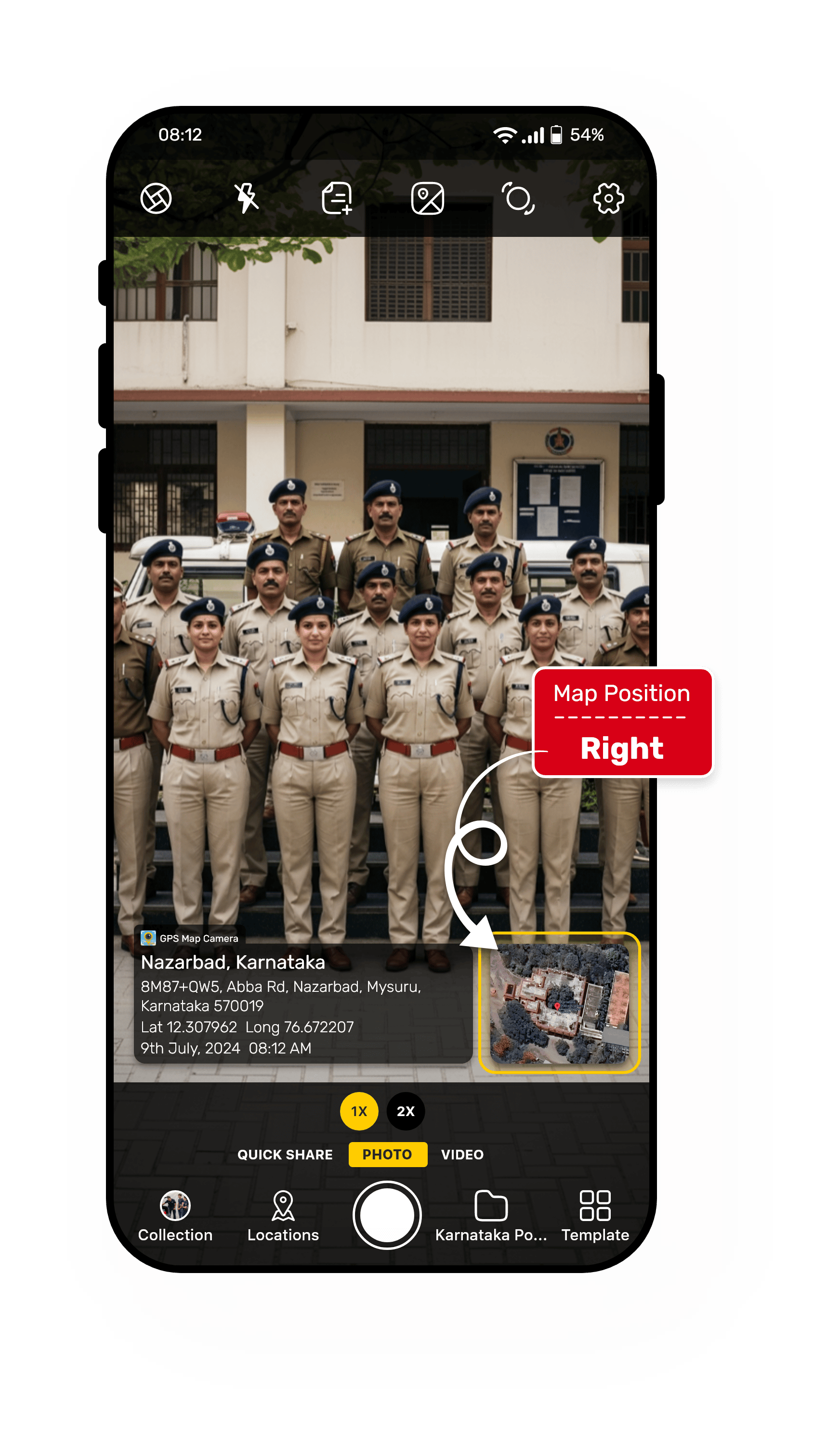
Set Your Map Exactly Where You Want It—Left or Right
The Map Position feature lets you decide whether the map in your photo stamp appears on the left or the right side. This simple choice helps you keep location details visible while making sure your main photo stays clear and well-presented. Whether you prefer the map on one side for consistency or want to adjust it for different shots, it’s easy to set it just the way you like.
Why Map Position Matters:
- Simple Choices — Place the map on the left or right side of your stamp.
- Clear Location Info — Keep location details easy to read.
- Neat Presentation — Avoid covering important parts of your photo.
- Consistent Look — Maintain the same map position across your work photos.
With Map Position, you can keep your photos looking neat while still showing accurate location details.